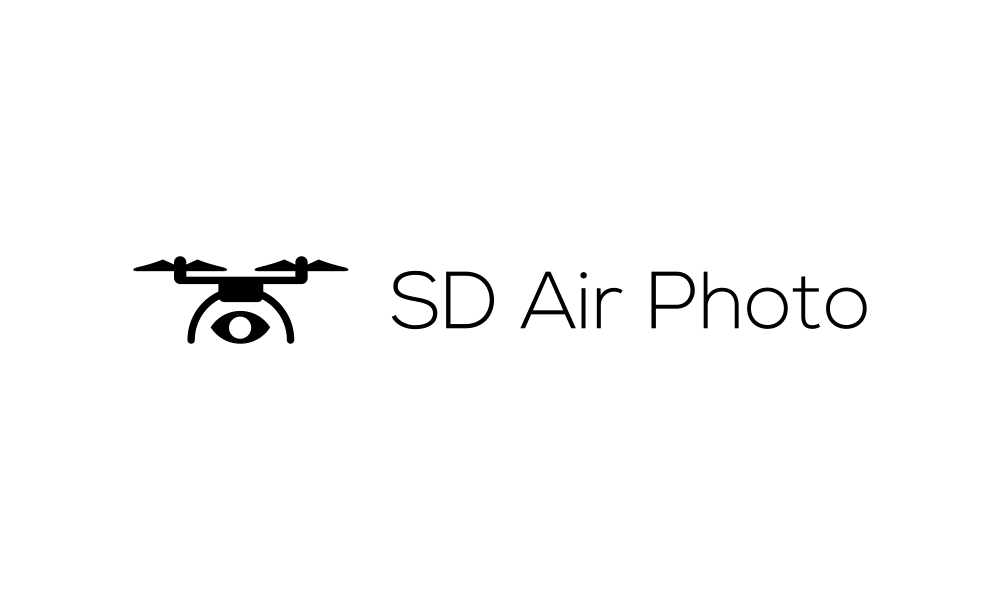Once you’ve taken your 360 sphere photo with your DJI drone (I’m currently flying a DJI mini 3 pro), you are now ready to upload that image to Google maps. I have had difficulty uploading these pictures to the map app, and here’s what I’ve found.
Google does not seem to have an alternative at this time for uploading 360 maps, other than to start the upload process from the web version of Google maps. Anything I’ve tried via the app does not seem to work.
In addition, I have not had any success in uploading 360 degree images, unless the image is stored on my Google Photos drive, and I upload the content from there to the Map location. Everything else I have tried results in an image that is not easily identifiable as the location that you have photographed.
From the map location on the web version of Google maps, scroll down to the “photos and videos” section, and then click the ‘add’ button. From there you will be prompted to select your file. Navigate to the Google Photos tab (if it’s not already selected), and choose your 360 file from there. Hit that ‘Select’ button, and you’re done!
In addition to the tips above, here’s some more guidelines offered by Google themselves for uploading media to their website.